vi /vim 편집기 명령어 정리 (단축키 모음 / 목록)
리눅스의 대표적인 에디터인 vi 편집기의 명령어들에 대해서 정리해보았습니다.
vi 시작 명령어
| 명령어 | 설명 | 예제 |
| vi {파일명} | 파일열기, 작성 | vi test.txt |
| vi +{행번호} {파일명} | 파일을 열고, 입력한 행으로 커서 이동 | vi -100 test.txt |
| vi +/"{검색 문자열}" {파일명} | “문자열”의 처음발생 단어부터 열기 | vi -/"adc" test.txt |
| vi –r {파일명} | 손상된 파일 회복 | vi -r test.txt |
| view {파일명} | 읽기 전용으로 열기기 | view test.txt |
수정 파일 열기
"vi {파일명}"명령어로 입력했을 때, 입력한 파일명이 실제 존재 한 경우 파일을 수정.
신규 파일 생성
"vi {파일명}"명령어로 입력했을 때, 입력한 파일명이 실제 존재 하지 않는 경우 파일을 생성.
vi 커서 이동
| 커서 | 설명 |
| h (←) | 왼쪽으로 커서 이동 |
| j (↓) | 아래로 커서 이동 |
| k (↑) | 위로 커서 이동 |
| l (→) | 오른쪽으로 커서 이동 |
| e | 오른쪽 한 단어의 끝 부분으로 커서 이동 |
| w | 오른쪽 한 단어의 앞 부분으로 커서 이동 |
| b | 왼쪽 한 단어의 앞 부분으로 커서 이동 |
| Enter | 한 행 아래로 커서 이동 |
| Back space | 한 문자 왼쪽으로 커서 이동 |
| Space Bar | 한 문자 오른쪽으로 커서 이동 |
| ^ | 행의 맨 왼쪽으로 커서 이동 |
| $ | 행의 맨 오른쪽으로 커서 이동 |
| H | 화면의 맨 위로 이동 |
| M | 화면의 중간으로 이동 |
| L | 화면의 맨 아래로 이동 |
| 숫자G | ‘숫자’ 만큼 지정한 줄로 커서 이동 |
| Ctrl + i | 한 화면 위로 이동 |
| Ctrl + b | 한 화면 아래로 이동 |
| Ctrl + d | 반 화면 아래(Down)로 이동 |
| Ctrl + u | 반 화면 위(Up)로 이동 |
| Ctrl + e | 한 줄씩 위로 이동 |
| Ctrl + y | 한 줄씩 아래로 이동 |
문자, 행 , 삽입 명령어
| 커서 | 설명 |
| a | 커서 오른쪽에 문자 삽입 |
| A | 커서 오른쪽, 행의 끝에 문자 삽입 |
| i | 커서 왼쪽에 문자 삽입 |
| I | 커서 왼쪽, 행의 처음에 문자 삽입 |
| o | 커서 아래에 행 삽입 |
| O | 커서 위에 행 삽입 |
| ESC | 종료 |
텍스트 변경 명령어
| 명령어 | 설명 |
| cw | 단어 변경 |
| cc | 행 변경 |
| C | 커서 오른쪽의 행 변경 |
| s | 커서가 위치한 문자열 대체 |
| S | 커서가 위치한 라인의 문자열 대체 |
| r | 커서 위치 문자를 다른 문자로 대체 |
| r-Enter | 행 분리 |
| J | 현재 행과 아래 행 결합 |
| xp | 커서 위치 문자와 오른쪽 문자 교환 |
| ~ | 문자형(대, 소문자) 변경 |
| u | 이전 명령 취소 |
| U | 행 변경 사항 취소, 이전의 최종 행 취소 |
| . | 이전 최종 명령 반복 |
텍스트 삭제 명령어
| 명령어 | 설명 |
| x | 커서가 있는 문자 삭제 |
| nx | 커서가 있는 위치부터 n개의 문자를 삭제 |
| dw | 현재 커서에 있는 한 단어 삭제 |
| dd | 커서가 있는 라인 삭제 |
| ndd | 커서가 있는 라인부터 n개의 라인 삭제 |
| db | 커서의 위치에서 거꾸로 한 단어 삭제 |
| D | 커서 오른쪽 행 삭제 |
| :5,10d | 5~10번째 행 삭제 |
복사 및 이동 명령어
| 명령어 | 설명 |
| yy | 커서가 위치한 줄 복사 |
| Y | 행 yank 또는 복사 |
| yh | 커서의 왼쪽 문자 복사 |
| yl | 커서에 위치한 문자 복사 |
| yi | 커서가 위치한 줄과 그 아랫줄 복사 |
| yk | 커서가 위치한 줄과 그 윗줄 복사 |
| p | yank 되거나 삭제된 행 현재 행 위로 삽입 |
| P | yank 되거나 삭제된 행 현재 행 아래에 삽입 |
| :1,2 co 3 | 1~2행을 3행 다음으로 복사 |
| :4,5 m 6 | 4~5행을 6행 위로 이동 |
- yank : 홱 잡아당기다
한줄 복사
해당 라인에서 'yy', 즉 y를 두번 누르면 캐시에 저장이 된다.
붙여넣기를 원하는 곳으로 이동하여 'p'를 누르면 커서 다음 라인에 붙여넣기가 된다.
블럭 복사
'v'키를 누른 후 커서를 이동하여 블력을 설정한다.
(putty의 경우 블럭이 설정되는 모습이 보이나, ssh의 경우 블럭 모습이 나타나지 않으나 실제로는 설정되고 있다.)
원하는 부분을 블럭으로 설정한 뒤(설정 완료키는 없다) 'y'키를 누르면 캐시에 복사가 된다.
같은 방법으로 원하는 곳으로 이동하여 'p'를 누르면 커서 다음 라인에 붙여넣기가 된다.
행 번호 설정 명령어
| 명령어 | 설명 |
| :set nu 또는 :set number | 에디터의 각 행의 좌측에 행 번호 표시. |
| :set nonu | 에디터의 각 행의 좌측 행 번호 숨기기 |
행 찾기 명령어
명령어설명
| 명령어 | 설명 |
| G | 파일의 마지막 행으로 가기 |
| 21G | 파일의 21번째 행으로 가기 |
| Ctrl + G | 현재 File name과 커서의 라인 정보 |
탐색 및 대체 명령어
| 명령어 | 설명 |
| /{검색할 문자열} | 오른쪽 아래 방향으로 문자열 검색 |
| ?{검색할 문자열} | 왼쪽 위 방향으로 문자열 검색 |
| n | 문자열의 다음으로 계속 검색 |
| N | 문자열의 이전으로 계속 검색 |
| :g/search-string/s/ | 각 발생 탐색 후 확인하고 대체 |
| :s/string/rep | 현재 행의 str을 rep로 대체 |
| :1,.s/string/rep/ | 1부터 현재 행의 str을 rep로 대체 |
| :%s/string/rep/g | 파일 전체 str을 rep로 전부대체 |
| :.$/aaa/bbb | 커서의 위치로부터 파일의 끝까지 있는 모든 aaa를 bbb로 대체 |
화면 정리 명령어
| 명령어 | 설명 |
| Ctrl + l | 불필요한 화면정리 후 다시 표시 |
파일 명령어
| 명령어 | 설명 | 예제 |
| :r {파일명} | 커서 다음에 파일 삽입 | :r test.txt |
| :{행번호} r {파일명} | 입력한 파일을 입력한 행번호 다음에 삽입 | :10 r test.txt |
보관 및 종료 명령어
| 명령어 | 설명 |
| :w | 변경사항 저장 |
| :w {파일명} | 변경사항 입력한 파일명으로 저장 |
| :wq | 변경사항 보관 후 vi 종료. ZZ 명령과 같음. :w(기록)과 :q(종료) 를 연속적으로 수행. |
| ZZ | 변경사항 보관 후 vi 종료. 임시 버퍼의 내용을 vi로 호출할때 사용되었던 파일에 기록한 후 vi를 빠져나옴. |
| :q! | 변경사항 보관하지 않고 종료 |
| q | 수정한 파일을 저장하지 않고 vi 종료 |
| e! | 수정한 것을 무시하고 다시 편집상태로 |
기타
| 문자 | 설명 |
| . | 현재 line |
| % | 전체 line |
| $ | 파일 맨끝 line |
| 1,$ | % |
| 2,3 | 2 ~ 3 line |
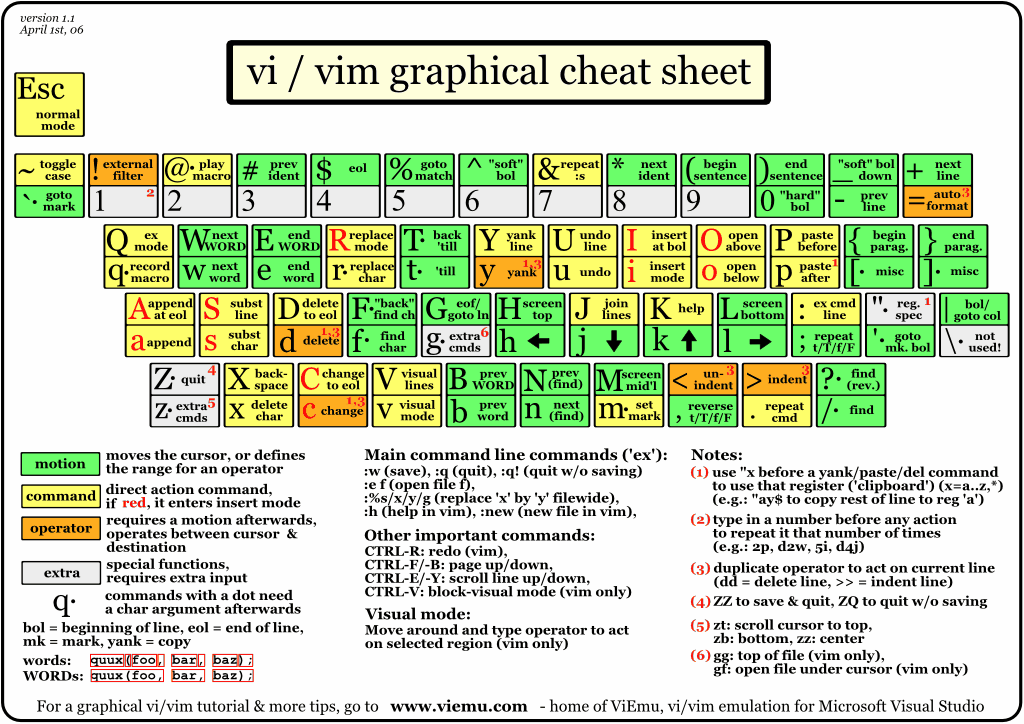
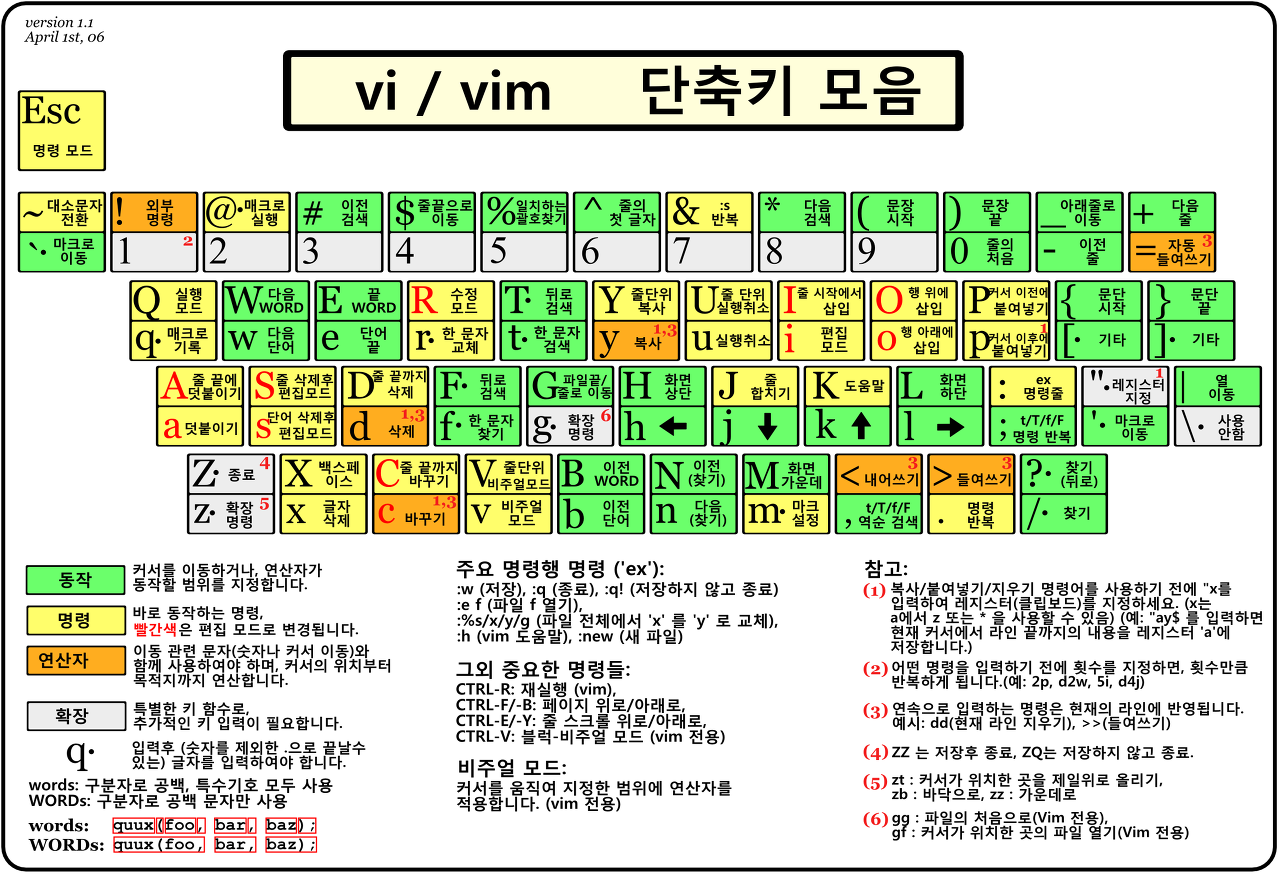
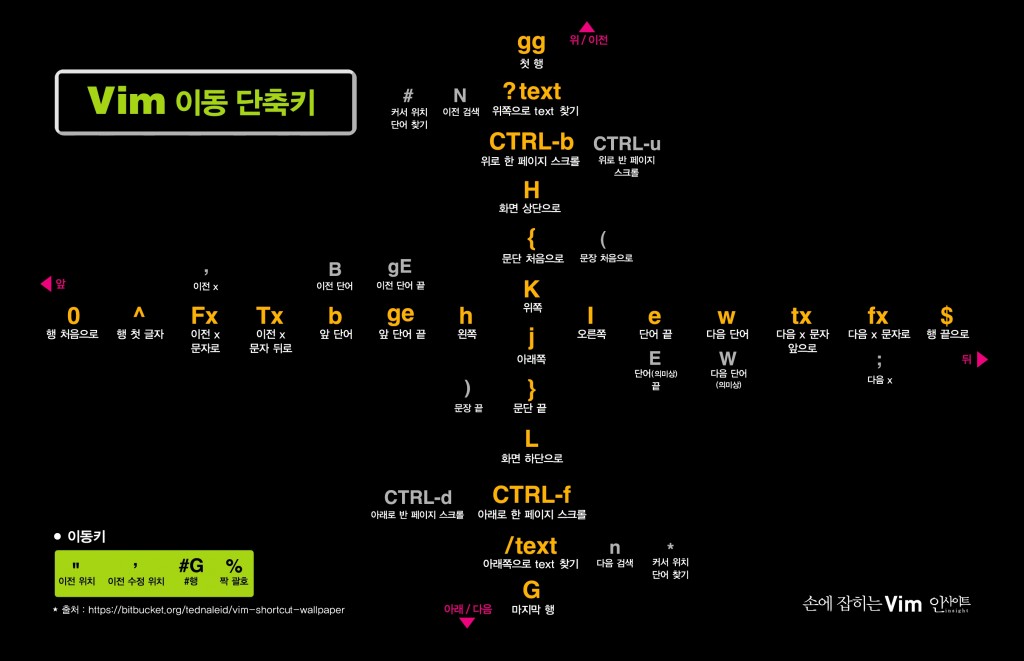
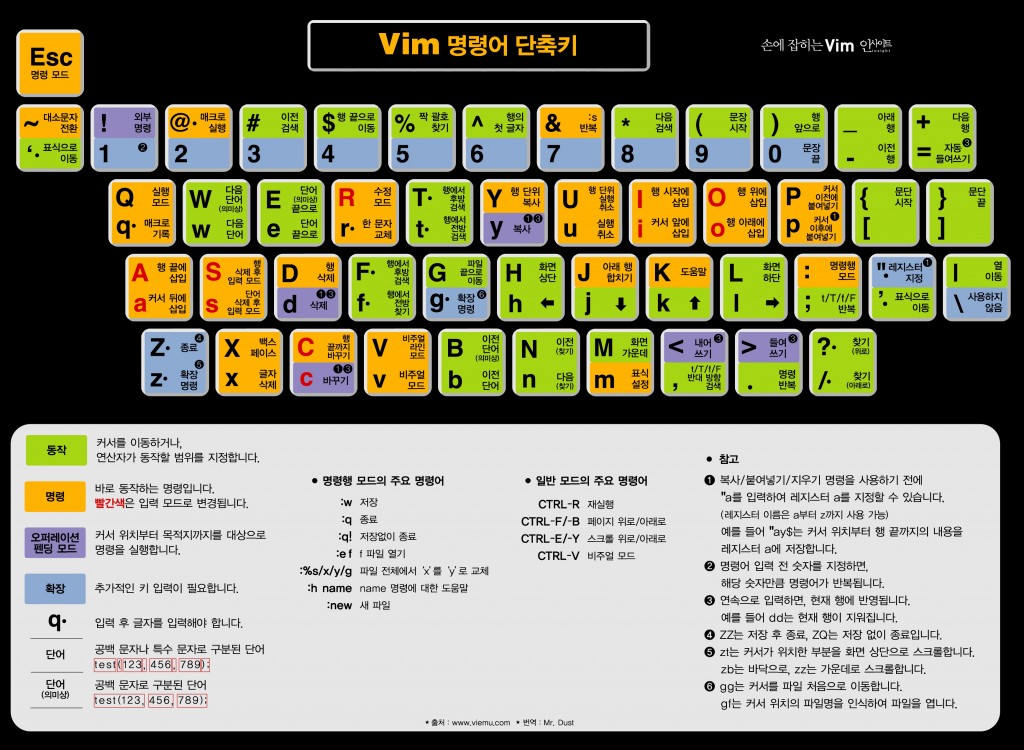
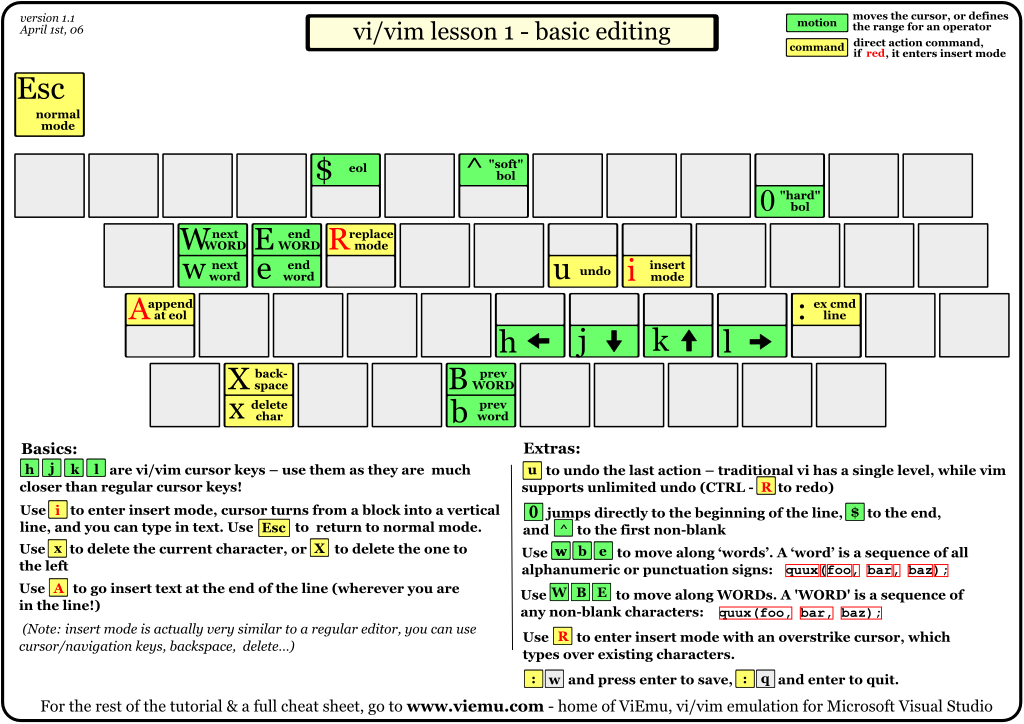
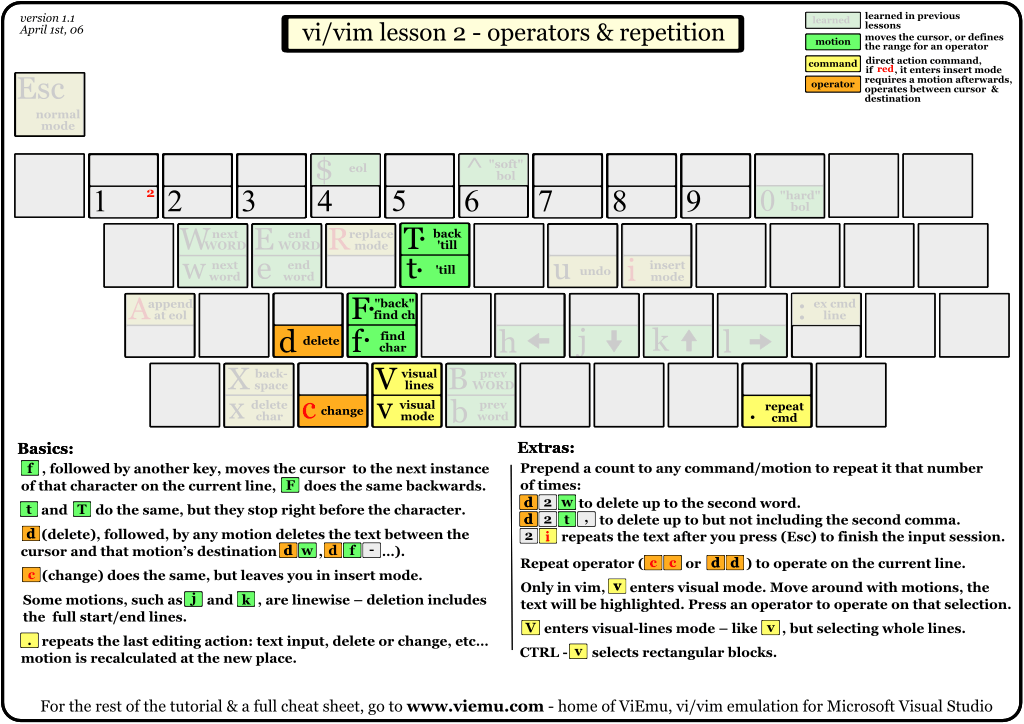
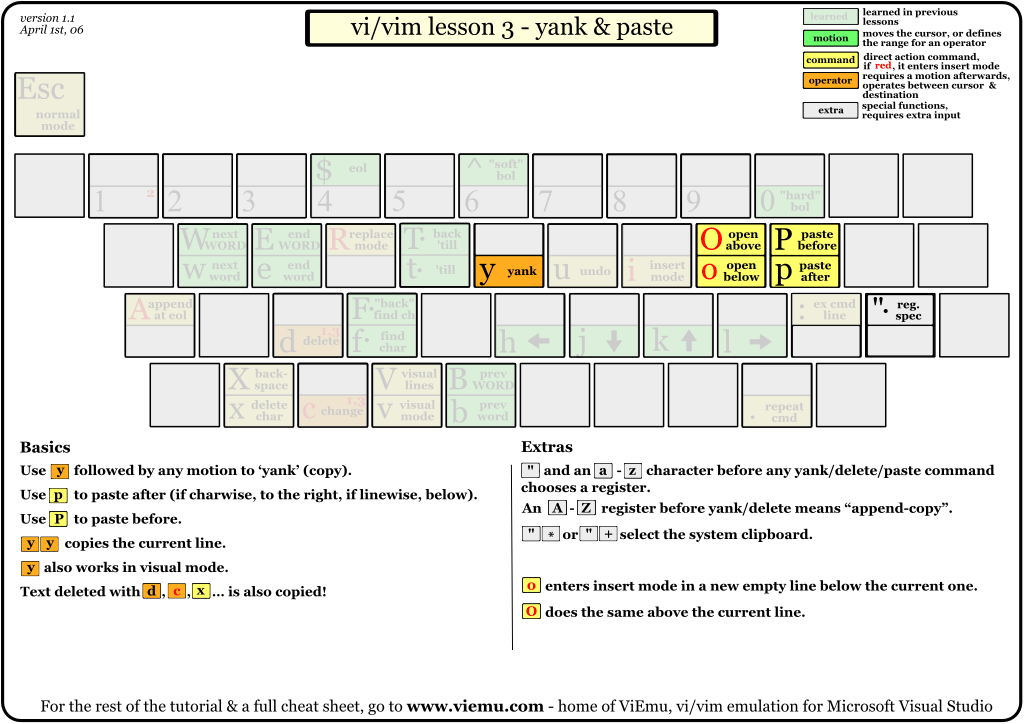
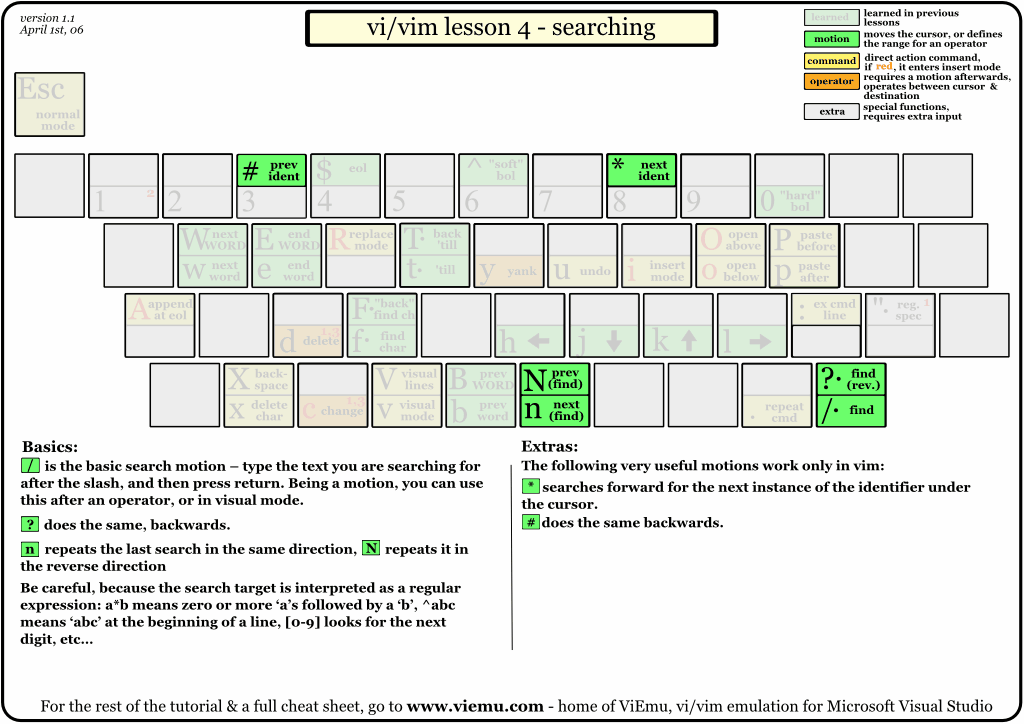
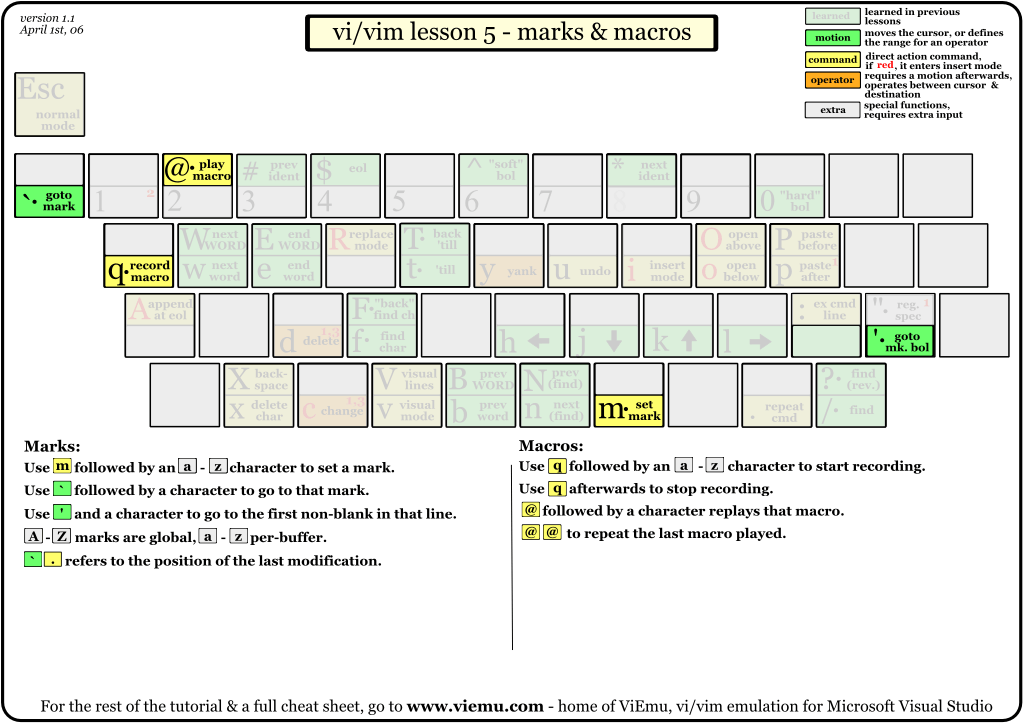
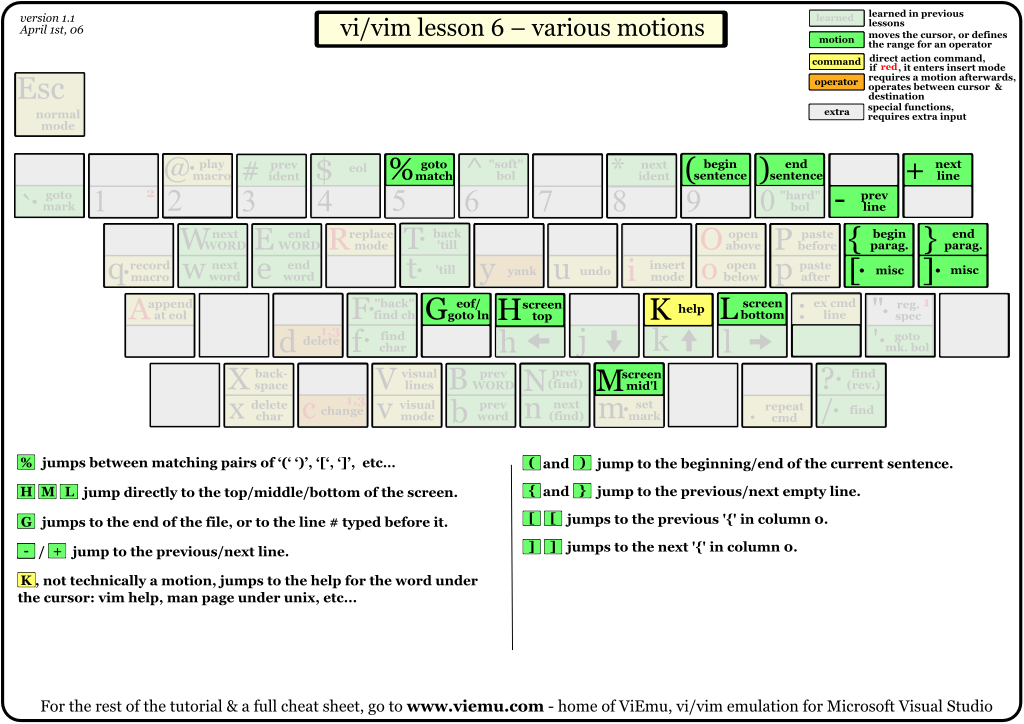
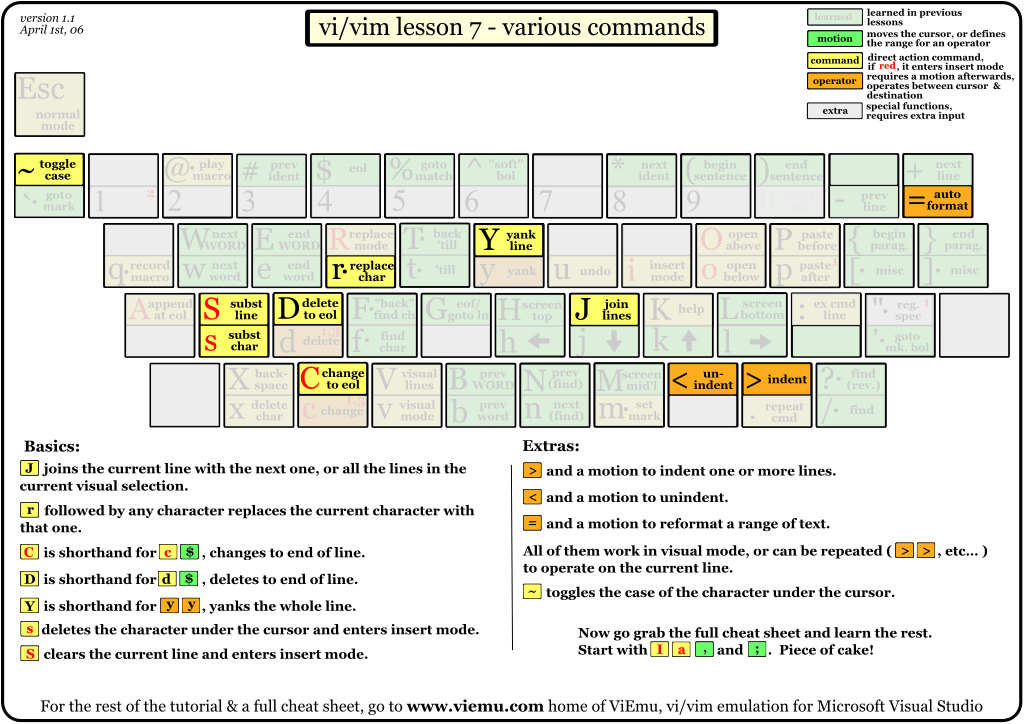
출처 : http://www.viemu.com
ViEmu: vi-vim editor emulation for Visual Studio, Word, Outlook and SQL Server
ViEmu Vi/vim emulation forVisual Studio, SQL Server, Word & Outlook Emulatingthe one true editorsince 2005! <!-- XCODE VERSION DISCONTINUED :( ViEmu for Xcode The full power of vi/vim inside Xcode. Learn more... Commands, operators, motions, macros... Code
www.viemu.com
VIM - main help file
help.txt For Vim version 7.4. Last change: 2012 Dec 06
VIM - main help file
k
Move around: Use the cursor keys, or "h" to go left, h l
"j" to go down, "k" to go up, "l" to go right. j
Close this window: Use ":q<Enter>".
Get out of Vim: Use ":qa!<Enter>" (careful, all changes are lost!).
Jump to a subject: Position the cursor on a tag (e.g. bars) and hit CTRL-].
With the mouse: ":set mouse=a" to enable the mouse (in xterm or GUI).
Double-click the left mouse button on a tag, e.g. bars.
Jump back: Type CTRL-T or CTRL-O (repeat to go further back).
Get specific help: It is possible to go directly to whatever you want help
on, by giving an argument to the :help command.
It is possible to further specify the context:
help-context
WHAT PREPEND EXAMPLE
Normal mode command (nothing) :help x
Visual mode command v_ :help v_u
Insert mode command i_ :help i_<Esc>
Command-line command : :help :quit
Command-line editing c_ :help c_<Del>
Vim command argument - :help -r
Option ' :help 'textwidth'
Search for help: Type ":help word", then hit CTRL-D to see matching
help entries for "word".
Or use ":helpgrep word". :helpgrep
VIM stands for Vi IMproved. Most of VIM was made by Bram Moolenaar, but only
through the help of many others. See credits.
------------------------------------------------------------------------------
doc-file-list Q_ct
BASIC:
quickref Overview of the most common commands you will use
tutor 30 minutes training course for beginners
copying About copyrights
iccf Helping poor children in Uganda
sponsor Sponsor Vim development, become a registered Vim user
www Vim on the World Wide Web
bugs Where to send bug reports
USER MANUAL: These files explain how to accomplish an editing task.
usr_toc.txt Table Of Contents
Getting Started
usr_01.txt About the manuals
usr_02.txt The first steps in Vim
usr_03.txt Moving around
usr_04.txt Making small changes
usr_05.txt Set your settings
usr_06.txt Using syntax highlighting
usr_07.txt Editing more than one file
usr_08.txt Splitting windows
usr_09.txt Using the GUI
usr_10.txt Making big changes
usr_11.txt Recovering from a crash
usr_12.txt Clever tricks
Editing Effectively
usr_20.txt Typing command-line commands quickly
usr_21.txt Go away and come back
usr_22.txt Finding the file to edit
usr_23.txt Editing other files
usr_24.txt Inserting quickly
usr_25.txt Editing formatted text
usr_26.txt Repeating
usr_27.txt Search commands and patterns
usr_28.txt Folding
usr_29.txt Moving through programs
usr_30.txt Editing programs
usr_31.txt Exploiting the GUI
usr_32.txt The undo tree
Tuning Vim
usr_40.txt Make new commands
usr_41.txt Write a Vim script
usr_42.txt Add new menus
usr_43.txt Using filetypes
usr_44.txt Your own syntax highlighted
usr_45.txt Select your language
Making Vim Run
usr_90.txt Installing Vim
REFERENCE MANUAL: These files explain every detail of Vim. reference_toc
General subjects
intro.txt general introduction to Vim; notation used in help files
help.txt overview and quick reference (this file)
helphelp.txt about using the help files
index.txt alphabetical index of all commands
help-tags all the tags you can jump to (index of tags)
howto.txt how to do the most common editing tasks
tips.txt various tips on using Vim
message.txt (error) messages and explanations
quotes.txt remarks from users of Vim
todo.txt known problems and desired extensions
develop.txt development of Vim
debug.txt debugging Vim itself
uganda.txt Vim distribution conditions and what to do with your money
Basic editing
starting.txt starting Vim, Vim command arguments, initialisation
editing.txt editing and writing files
motion.txt commands for moving around
scroll.txt scrolling the text in the window
insert.txt Insert and Replace mode
change.txt deleting and replacing text
indent.txt automatic indenting for C and other languages
undo.txt Undo and Redo
repeat.txt repeating commands, Vim scripts and debugging
visual.txt using the Visual mode (selecting a text area)
various.txt various remaining commands
recover.txt recovering from a crash
Advanced editing
cmdline.txt Command-line editing
options.txt description of all options
pattern.txt regexp patterns and search commands
map.txt key mapping and abbreviations
tagsrch.txt tags and special searches
quickfix.txt commands for a quick edit-compile-fix cycle
windows.txt commands for using multiple windows and buffers
tabpage.txt commands for using multiple tab pages
syntax.txt syntax highlighting
spell.txt spell checking
diff.txt working with two to four versions of the same file
autocmd.txt automatically executing commands on an event
filetype.txt settings done specifically for a type of file
eval.txt expression evaluation, conditional commands
fold.txt hide (fold) ranges of lines
Special issues
print.txt printing
remote.txt using Vim as a server or client
term.txt using different terminals and mice
digraph.txt list of available digraphs
mbyte.txt multi-byte text support
mlang.txt non-English language support
arabic.txt Arabic language support and editing
farsi.txt Farsi (Persian) editing
hebrew.txt Hebrew language support and editing
russian.txt Russian language support and editing
ft_ada.txt Ada (the programming language) support
ft_sql.txt about the SQL filetype plugin
hangulin.txt Hangul (Korean) input mode
rileft.txt right-to-left editing mode
GUI
gui.txt Graphical User Interface (GUI)
gui_w16.txt Windows 3.1 GUI
gui_w32.txt Win32 GUI
gui_x11.txt X11 GUI
Interfaces
if_cscop.txt using Cscope with Vim
if_lua.txt Lua interface
if_mzsch.txt MzScheme interface
if_perl.txt Perl interface
if_pyth.txt Python interface
if_sniff.txt SNiFF+ interface
if_tcl.txt Tcl interface
if_ole.txt OLE automation interface for Win32
if_ruby.txt Ruby interface
debugger.txt Interface with a debugger
workshop.txt Sun Visual Workshop interface
netbeans.txt NetBeans External Editor interface
sign.txt debugging signs
Versions
vi_diff.txt Main differences between Vim and Vi
version4.txt Differences between Vim version 3.0 and 4.x
version5.txt Differences between Vim version 4.6 and 5.x
version6.txt Differences between Vim version 5.7 and 6.x
version7.txt Differences between Vim version 6.4 and 7.x
sys-file-list
Remarks about specific systems
os_390.txt OS/390 Unix
os_amiga.txt Amiga
os_beos.txt BeOS and BeBox
os_dos.txt MS-DOS and MS-Windows NT/95 common items
os_mac.txt Macintosh
os_mint.txt Atari MiNT
os_msdos.txt MS-DOS (plain DOS and DOS box under Windows)
os_os2.txt OS/2
os_qnx.txt QNX
os_risc.txt RISC-OS
os_unix.txt Unix
os_vms.txt VMS
os_win32.txt MS-Windows 95/98/NT
standard-plugin-list
Standard plugins
pi_getscript.txt Downloading latest version of Vim scripts
pi_gzip.txt Reading and writing compressed files
pi_netrw.txt Reading and writing files over a network
pi_paren.txt Highlight matching parens
pi_tar.txt Tar file explorer
pi_vimball.txt Create a self-installing Vim script
pi_zip.txt Zip archive explorer
LOCAL ADDITIONS: local-additions
------------------------------------------------------------------------------
bars Bars example
Now that you've jumped here with CTRL-] or a double mouse click, you can use
CTRL-T, CTRL-O, g<RightMouse>, or <C-RightMouse> to go back to where you were.
Note that tags are within | characters, but when highlighting is enabled these
characters are hidden. That makes it easier to read a command.
Anyway, you can use CTRL-] on any word, also when it is not within |, and Vim
will try to find help for it. Especially for options in single quotes, e.g.
'compatible'.
------------------------------------------------------------------------------
vim:tw=78:fo=tcq2:isk=!-~,^*,^\|,^\":ts=8:ft=help:norl:'Development > 리눅스' 카테고리의 다른 글
| 리눅스 df, du 파일 시스템 디스크 사용량 측정 명령어 사용 방법 (1) | 2024.03.14 |
|---|---|
| crontab 사용법 알아보기 (크론탭, 옵션, 스케쥴러 예제, 샘플) (4) | 2024.02.21 |
| curl: (1) Protocol "https" not supported or disabled in libcurl (0) | 2023.02.20 |
| 리눅스 date 명령어를 이용한 시간 확인 및 설정하기 (hwclock 포함) (2) | 2022.10.24 |
| 웹/리눅스 서버에서의 TLS / SSL 버전 확인 및 설정 방법 (SSL Labs) (2) | 2022.09.22 |




댓글